S3 Max Firmware Update Guide for Windows
Note: Before extracting the firmware upgrade package, ensure that any antivirus software or system protections on your computer are turned off. Otherwise, the S3 Max Update Tool N.exe file may be mistakenly deleted by the antivirus system.
Step 1: Extract Files
Extract the downloaded S3_Max_Firmware_Upgrade_Kit.zip file and open the Windows folder inside, as shown below:


Step 2: Connect S3 Max
Use a USB-A to C or USB-C to C charging cable with data transfer functionality to connect your computer to the USB-C PD charging port of the S3 Max docking station, as shown below:

USB-A to USB-C or USB-C to USB-C cable


Note: Ensure the cable you use supports data transfer.
Step 3: Open Update Tool
Open the S3 Max Update Tool N.exe application in the Windows folder on your computer. Click ① [Browse], select the ② CH7218A-IMG.G607E.09.09.06.IMG file in the Windows folder, and then click ③ [Open]. A green message ④ will appear, indicating the firmware package has been successfully imported, as shown below:
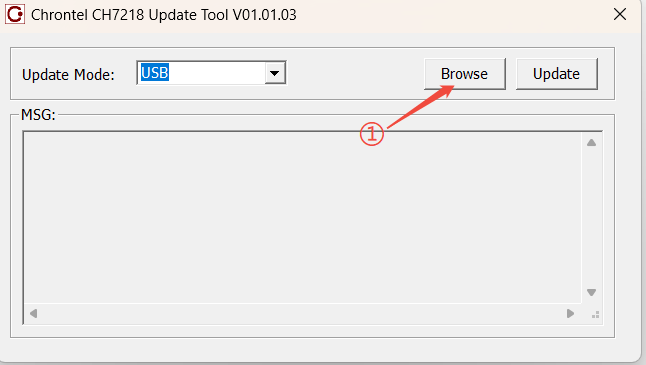

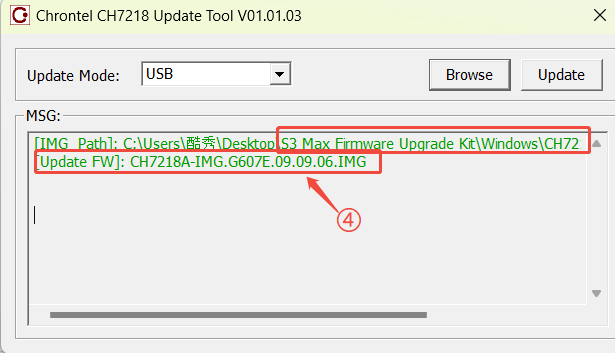
Step 4: Update Firmware
Click ⑤ [Update] to flash the firmware package to the S3 Max docking station. The appearance of ⑥ [Result]: FW Update Successful !!! indicates the firmware has been successfully flashed, as shown below:

